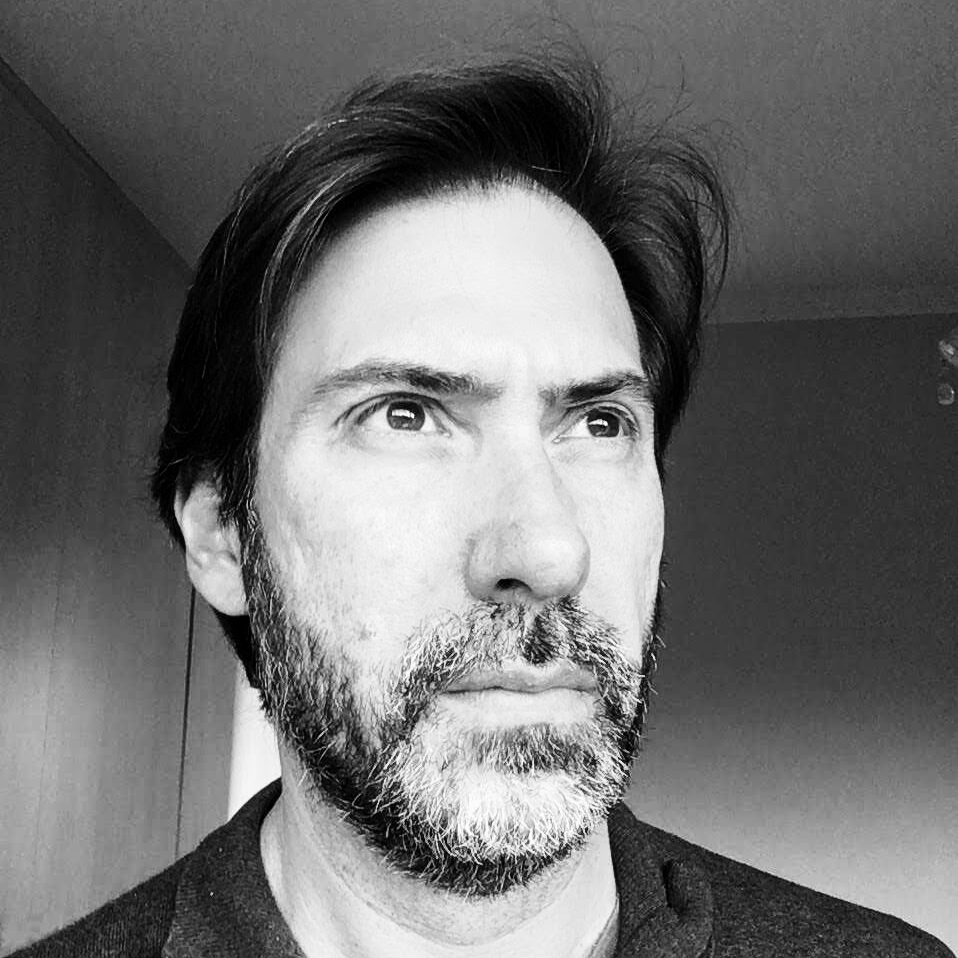- Install Python. Windows will place it within a hidden folder in your local user folder structure.
- Launch VS Code, install the Python extension, it won’t find the interpreter! Browse through the folders until you find the interpreter. Select it. No dice. VS Code will say it is an invalid interpreter.
- Install the Mu editor — it is said to be a good one. Launch it. It will never launch. It will stuck in the splash screen forever.
- … I will have to stick to Notepad.
Update on 20230801
- Launch a Debian WSL instance.
- Python3 comes out-of-the-box, of course.
- Open Windows File Explorer, select and copy the files from your local Python project folder.
- Open the Debian machine that is mapped in Windows File Explorer
- Go to your project folder and paste the files in there.
- Open PowerShell and type:
Debian(with a capital D) - Once you’ve got to prompt, go to your project folder.
- Type
code - VSCode will launch and you’ll be asked to install an extension that connects to that WSL project folder.
- VSCode will detect .py files and suggest the Python extension. Install it.
- The extension will detect the interpreter this time. Differently from Windows, in this case you’ll be good to go.